Cozyla Calendar Widget Background Color in Nova Launcher
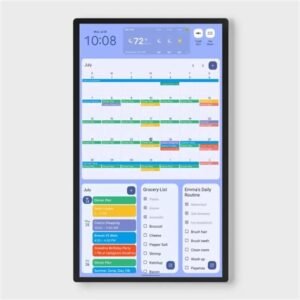
How to Change the Cozyla Calendar Widget Background Color in Nova Launcher
Is your Cozyla Calendar widget stuck with an unwanted pale purple background on Nova Launcher? You’re not alone! Here’s a step-by-step guide to help you customize it and brighten up your home screen.
Step 1: Edit the Cozyla Calendar Widget
- Long-press the widget on your home screen.
- Tap the pencil icon or Edit option.
- Find the Background Color or Theme setting.
- Select a new color or set it to transparent to let your wallpaper shine through.
Step 2: Tweak Nova Launcher’s Theme Settings
- Open Nova Settings.
- Tap Style (paintbrush icon) at the bottom right.
- Under Mode, select Dark, Light, or Custom.
- In Custom, choose an Accent Color to complement your calendar.
Step 3: Change Your Wallpaper (if needed)
- Long-press on your home screen > Wallpapers & Style.
- Pick a wallpaper with tones you like; avoid colors (like purple) that Android might pull into system theming.
Step 4: Update Cozyla Calendar App
- Open the Cozyla Calendar app > Settings > Widget Settings.
- Ensure you’re on the latest version for full widget color control.
- Adjust additional settings like transparency or font colors to match your style.
Bonus: Get Inspired
Check out this helpful Nova Launcher customization guide:
How to Apply Nova Launcher Themes (YouTube)
Enjoy your personalized Cozyla home screen! If you have other tips, share them with us in the community.
Links for Readers:
- Cozyla Calendar Official Site
- Nova Launcher on Google Play
- Cozyla Support Page
- YouTube: Nova Launcher Themes
Suggested Hashtags for Blog & Social Post:
#CozylaCalendar #NovaLauncher #AndroidWidgets #HomeScreenCustomization #CozylaCommunity #SmartHomeCalendar #WidgetTips #AndroidCustomization #FamilyOrganizer #DigitalCalendar #CozylaLife #NovaLauncherTips #TechTips #ProductivityApps
Explore additional customization options to override any undesired background colors.

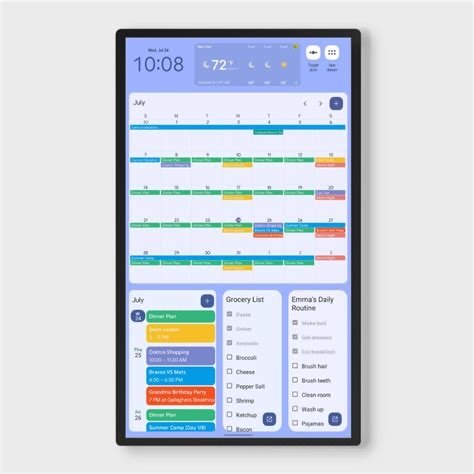




 Cozyla Calendar Review: The Ultimate Family Organization Tool for Everyone
Cozyla Calendar Review: The Ultimate Family Organization Tool for Everyone 